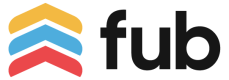Inbox Apps Installation
Learn about different installation types you can offer for your Inbox App.
Follow Up Boss supports two different installation workflows for Inbox Apps. Both installation types require you to already posses the admin user's API key, or the user's API key for installations scoped to a specific user's Inbox.
You will choose which installation type you want your Inbox App to support when you begin developing it.
Key Differences
Partner-Initiated Installations are our preferred installation option as they offer the flexibility of allowing the user to request the install from both FUB (by redirecting them to your installation page) and from your website. FUB-Initiated Installations can only be initiated from Follow Up Boss.
| Installation Type | Install from Follow Up Boss | Install from Partner Website |
|---|---|---|
| Partner-Initiated Installation | ✅ (User is redirected to partner to finish installation.) | ✅ |
| FUB-Initiated Installation | ✅ | ❌ |
Partner-Initiated Installation
As it's name suggests, Inbox Apps that take advantage of Partner-Initiated Installations can complete the installation and activation of a Inbox App from completely within the partner's website. Users can also begin the installation process from Follow Up Boss and we will redirect them to your installation URL.
Installing from Follow Up Boss
Inbox Apps that support Partner-Initiated Installation can still be installed from Follow Up Boss, as well as from your website. When you begin developing your Inbox App you will give us a Installation Redirect URL.
If a user installs an Inbox App from Follow Up Boss, we will redirect them to your Installation Redirect URL with a fubUserId query parameter, where you can complete installation following the standard Partner-Initiated Installation flow described below. If the requested installation scope is account-wide, fubUserId will be 0.
Installation Workflow
Collect an API Key
You will need a valid API Key to install and use Inbox Apps. You can collect this from the user at the time they are installing the app, or may reuse one you have obtained for a broader integration.
An account owner's API key can be used to install an Inbox App account-wide, or for any active user. A user's API key can only be used to install an Inbox App for that user. It may be helpful to query GET /v1/me to determine what type of API key you have been provided.
Request Installation
You can initiate an installation by making request to POST /v1/inboxApps/install with the following payload.
{
"publishedInboxAppId": 1,
"userId": 1,
"subscriptionUrl": "https://example.test/inbox-app-reply"
}
| Property | Description |
|---|---|
publishedInboxAppId | Your Published Inbox App ID. (This is provided by FUB when you begin developing your Inbox App.) |
userId | The FUB User to scope the Inbox App for, or 0 for an account-wide scope. |
subscriptionUrl | The URL you want to receive webhooks for replies to Inbox App conversations at. |
Confirm Subscription URL Validity
Follow Up Boss will synchronously make a POST request to your specified subscriptionUrl with the following payload. You must respond with a HTTP 200 OK status code to indicate your receipt.
{
"test": 1
}
If you fail to respond with HTTP 200 OK in a timely manner, we will reject your POST /v1/inboxApps/install request with HTTP 400 Bad Request and an.
Installation complete
Once we receive an HTTP 200 OK response from your subscriptionUrl we will install and activate your Inbox App, responding to your install request with HTTP 201 Created and your newly installed Inbox App ID.
FUB-Initiated Installation
Partner-Initiated Installation is preferred by Follow Up Boss.
FUB-Initiated Installation is still offered for partners who supported Inbox Apps before Partner-Initiated Installation was available, however Follow Up Boss prefers new Inbox Apps use Partner-Initiated Installation.
FUB-Initiated Installation Inbox Apps can only be installed from the Follow Up Boss integrations page, and require a multi-leg handshake process. When you begin developing your Inbox App you will give us a Activation Webhook URL which Follow Up Boss will use to initiate installations.
Installation Workflow
Collect an API Key
You will need a valid API Key to install and use Inbox Apps. You can collect this from the user at the time they are installing the app, or may reuse one you have obtained for a broader integration.
An account owner's API key can be used to install an Inbox App account-wide, or for any active user. A user's API key can only be used to install an Inbox App for that user. It may be helpful to query GET /v1/me to determine what type of API key you have been provided.
Receive Activation Webhook
When a user installs your Inbox App from their integrations page we will make a POST request to your Activation Webhook URL with the following payload.
{
"authUser": {
"id": 1,
"email": "[email protected]"
},
"inboxAppId": 1,
"type": "account"
}
| Property | Description |
|---|---|
authUser | Represents the user that requested the Inbox App installation. |
inboxAppId | Represents the unique Inbox App ID for this installation |
type | Represents if the scope is account-wide (account) or scoped to a single user's Inbox (user.) |
Subscribe to replies
After receiving an Activation Webhook, the Inbox App is put into an "Installing" state and must be activated by you subscribing to replies.
You will subscribe to replies by making a POST request to /v1/inboxApps/:inboxAppId/subscribe and providing a subscriptionUrl that you will receive Inbox App conversation replies at.
Confirm Subscription URL Validity
Follow Up Boss will synchronously make a POST request to your specified subscriptionUrl with the following payload. You must respond with a HTTP 200 OK status code to indicate your receipt.
{
"test": 1
}
If you fail to respond with HTTP 200 OK in a timely manner, we will reject your subscription request with HTTP 400 Bad Request and it must be retried.
Installation Complete
Once we receive an HTTP 200 OK status code from your subscriptionUrl we will install and activate your Inbox App, responding to your subscription request with HTTP 200 Created.
Updated about 2 months ago