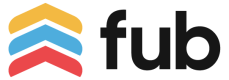Getting Started
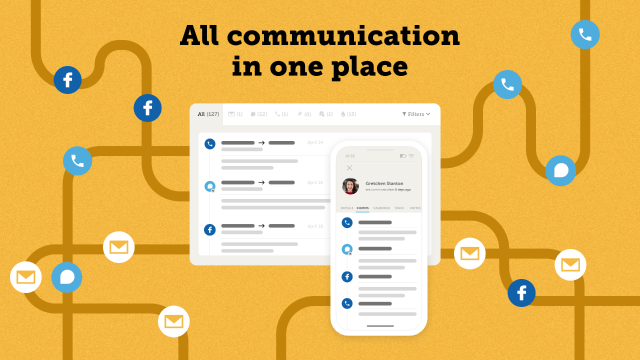
Inbox Apps introduce a unique integration opportunity by allowing you to seamlessly integrate your third-party communication platform into Follow Up Boss. Text-based communication platforms like instant messaging and texting can be integrated directly into Follow Up Boss as a first-class communication medium, elevating a real estate team's communication capabilities to deliver top-notch client services faster than ever.
First steps
Inbox Apps are only available to integration partners at this time.
Inbox Apps are only available to established integration partners at this time. A self-service option to support individual real estate teams with in-house developers is coming in the future.
Whether you're investigating the value of an Inbox Apps integration for your platform or if you're ready to start building your proof-of-concept, we're here to help you get started.
If you have gotten this far and without speaking to our product team yet, that would be a great first step to review your use case and make sure Inbox Apps are the right fit for your product. Reach out to [email protected] today to schedule a call with a Follow Up Boss Product Manager.
Checklist for getting started
Here's everything you need to get started building Inbox Apps. Reach out to the FUB Product Manager supporting your Inbox Apps implementation with the below information and we can get you started with your Inbox App.
-
Designated Testing Account: You'll need a designated account for development and testing. Sign up here if you don't have one already, and your FUB Product Manager can convert it to a complimentary testing account.
-
Registered System: Inbox App integrations are required to use Registered System
X-SystemandX-System-Keyheaders. If you don't already have a Registered System, you can create one here. -
Installation Redirect URL: When a Follow Up Boss user requests to install your Inbox App from the FUB Integrations page, we'll redirect them to your Installation Redirect URL to complete the setup process.
-
App Name & Icon: We'll need a display name for your Inbox App, as well as an icon. An SVG is preferred, but a large PNG can also be accepted. Your icon will be displayed across the Follow Up Boss application in sizes ranging from 14px to 64px, and in both squircle and round formats.
Developing your Inbox App
Once you've received your Published Inbox App ID from Follow Up Boss, you can use it to begin development and testing in your designated testing account. See the Installation Lifecycle and Conversation Lifecycle pages to learn more about installing your app, creating conversations, and adding messages.
Moving into beta
Once your app is approaching the finish line, you can move it into beta and begin installing it in a limited number of customer accounts.
We'll need some final information as part of this process to make sure your Integration page in FUB looks great. Please provide the following information to the FUB Product Manager supporting your integration, along with a list of mutual customer accounts you would like enabled for beta.
-
(1) Hero Image: A 516x280px hero image used on our Integrations page.
-
(2) Company Description: A brief description of the services your company provides.
-
(3) Inbox App Description: A description of your Inbox App. We support limited markdown (text formatting, headers, etc.) in this area, but no images or videos at this time.
-
(4) Learn More URL: A link where customers can learn more about your Inbox App.
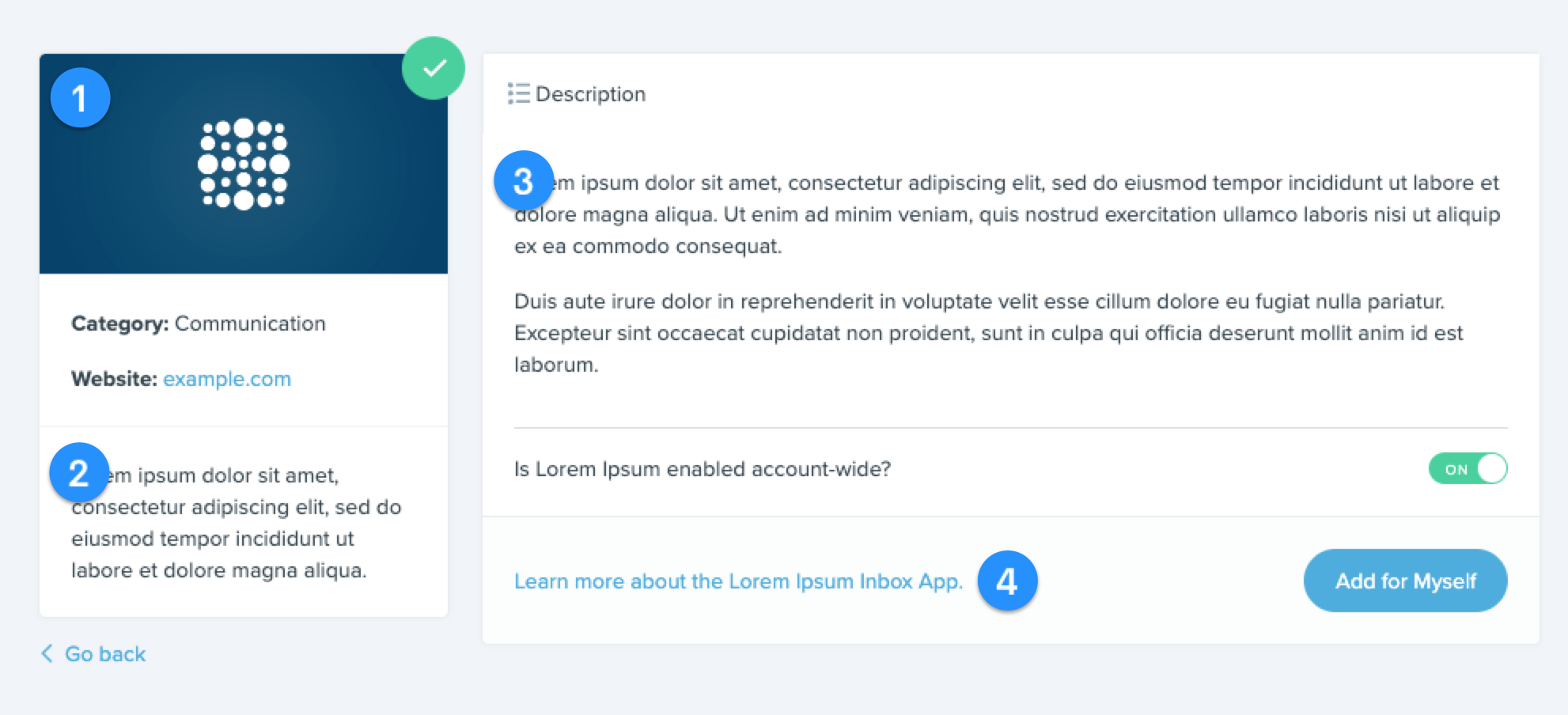
Releasing your Inbox App
Once you have completed beta testing, let the FUB Product Manager supporting your integration know and we will work with you to prepare your Inbox App for publishing.
Updated 2 months ago